Every wondered what it takes to reach perfection with your music library? Well, Dan Gravell from Bliss is here to enlight us!
I’m Dan from the bliss project – https://www.blisshq.com. bliss is a music organizer for large music collections. It’s targeted at distributed, heterogeneous home music networks, so Volumio’s mix of audiophile-grade playback and multi-device (with a focus on micro devices like Raspberry Pi) support appeals to the tinkerer in me.
I work with a lot of different playback systems whilst supporting bliss and the one thing they have in common is a requirement to get your library organization right. That’s a subtle requirement; in general, music will play fine. But to get the most out of a music system it’s best to make sure your library is correctly organized. That includes Volumio.
Volumio offers a bunch of handy helpers to work around music library inconsistencies and incompleteness. For example, a cover art downloader is built into Volumio to automatically populate missing album artwork (in the UI; files are unaffected). But still, your Volumio experience can be improved by following a few simple rules to improve your library.
In this article, I’ll demonstrate some of these rules, and then show how bliss can be used to implement fixes.
Cover art
To some, cover art is an irrelevance. To many though it’s an essential part of a digital music collection; it helps with selecting and finding music as well as its enjoyment whilst playing.
Volumio first looks for artwork in an image file inside an album folder, and then, if enabled, inside a music file (cover art can be embedded inside a music file). If that fails, Volumio can look up the artwork online.
Here’s an example library I put together:
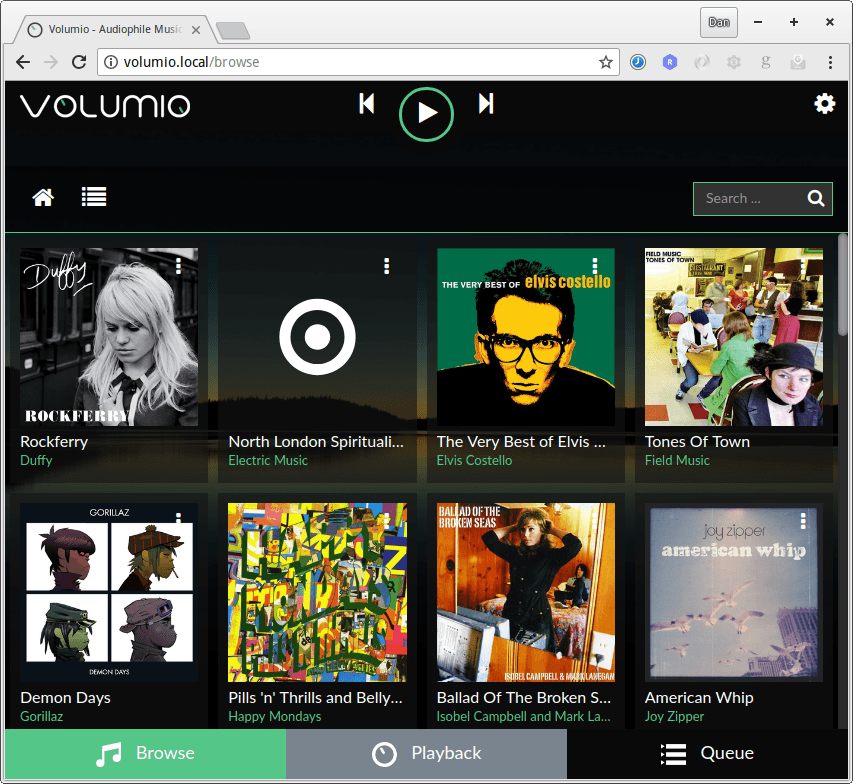
Looking good, except for that pesky missing cover art for Electric Music’s North London Spiritualist Church. These types of gaps can be frustrating!
The fix is to find the artwork yourself, and save the image with one of the following names in the album folder:
coverart albumart cover Cover folder Folder
The images can be in either PNG or JPEG format with the usual file extensions, .png or .jpg respectively. The first character can be capitalized, as can the entire file extension.
Alternatively, I’ll show how to fix it with bliss later on.
Multi-artist compilations
Scroll down the list and it gets worse – my library is totally disorganized:
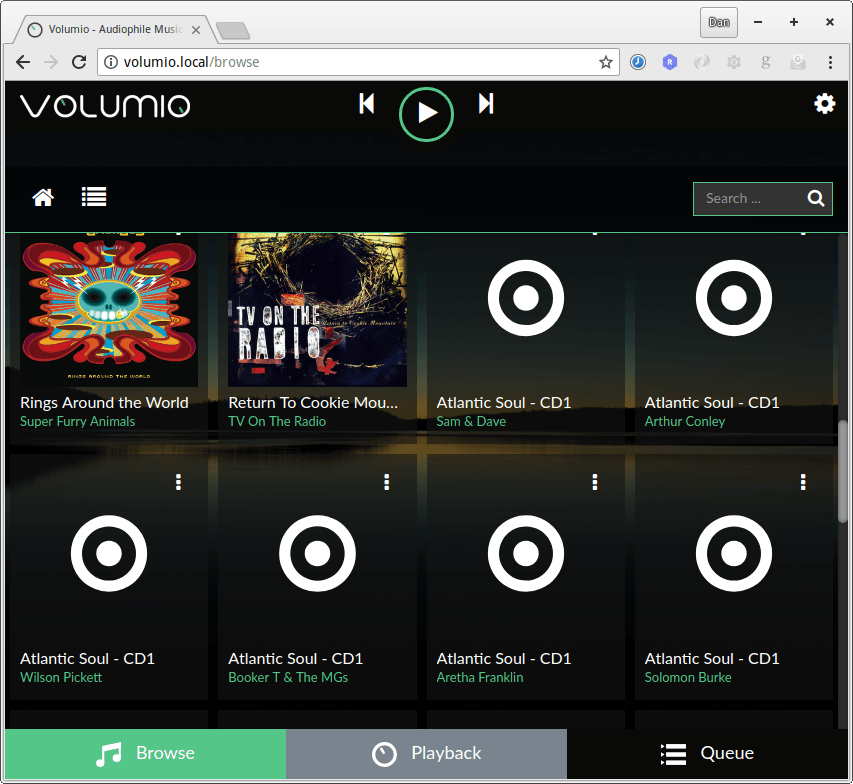
We can see an album has been split by its track artists. This is common in a lot of music players, such as iTunes.
The cause is that the album’s track artist varies from track to track. The fix is to either set one consistent artist for all tracks or (and this is better) to set an ALBUM ARTIST field for all tracks. Another approach is to mark the tracks as being within a compilation using the COMPILATION tag.
You can do this with any music tagger, common ones used as MP3Tag (Windows) or Kid3 (Mac); again I’ll show how to do this with bliss later.
Multi-disc albums
Multi-disc albums are those where the album contains multiple media in one of the release formats, such as multiple CDs. If you’ve ripped from a CD then, chances are, the files are separated by CD. If the album name tags are the same for both rips, this means the tracks will be grouped together, which is probably what you want; after all, it’s the same album.
However, if there’s no way of distinguishing that the tracks came from separate media then the ordering of the tracks will be mixed up. Here’s what Elvis Costello’s The Very Best of Elvis Costello looks like for me:
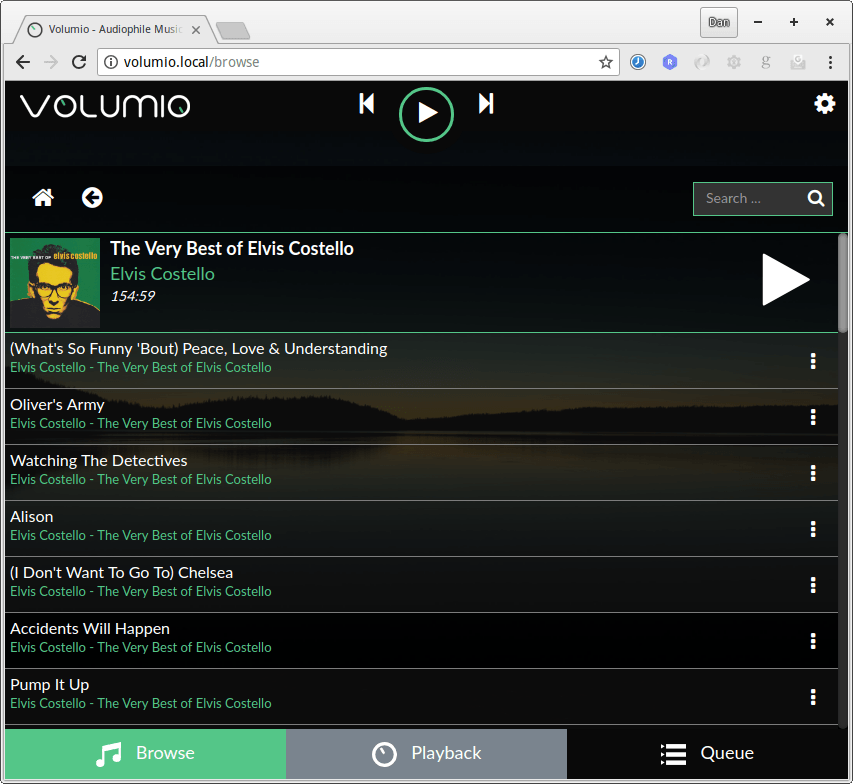
The track listing is wrong; it starts (What’s So Funny ‘Bout)… from disc one, which is correct, but the next track should be Oliver’s Army. Instead, tracks one and two from disc two interject.
There are two main solutions. The first, less acceptable one, is to simply rename the albums, splitting them, e.g. “The Very Best of Elvis Costello (Disc One)“. However, this loses the canonical spelling of the album and may make things like album art lookup more difficult.
The better solution is to add DISCNUMBER tags, set to 1 and 2 for the tracks in each of the discs respectively. Again, music taggers like MP3Tag can do this, alternatively I’ll be fixing it in bliss below.
Setting bliss up
bliss is a bit different to the other music taggers I mentioned. The latter tend to provide an interface to change what you like in music files, with some batch actions. bliss is different; instead you specify which constraints you want your library to obey. You do this by defining rules. From there it does the same job as a ‘vanilla’ music tagger: it writes to the tags inside music files.
There are many advantages to this; beyond the fact that there’s simply less work to do this way, it’s a better longer term solution because the same rules can be continually applied as a library develops.
That’s all a bit abstract, so applying this to this discussion, we can define rules from what we have learnt above (plus adding a bit of interpretation and determinism):
- Cover art should be called
FolderThis is a good choice for interoperability with older versions of Windows. - Only JPEGs and PNGs are permitted.
- We want to use ‘canonical’ album artists.
- We want to use canonical album names.
- We want to ensure the
DISCNUMBERfield is populated.
Once bliss is installed, you can set it up. Click the settings cog, and enable the rules we have defined above. First, click the ON/OFF button for Cover art and enable the rule:
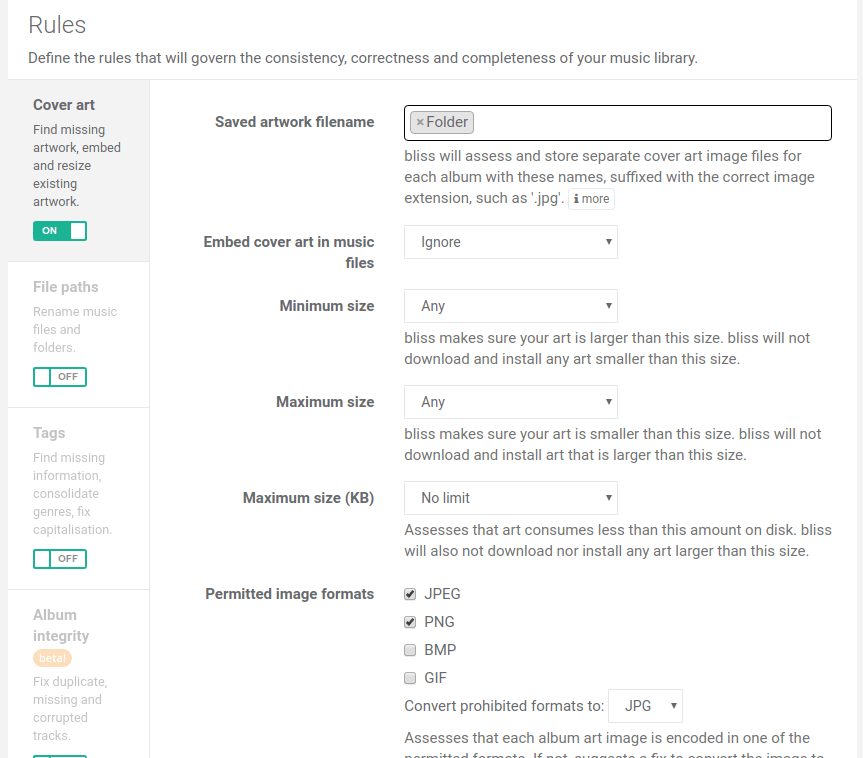
Now onto the bliss Tags rule. Click ON/OFF under Tags
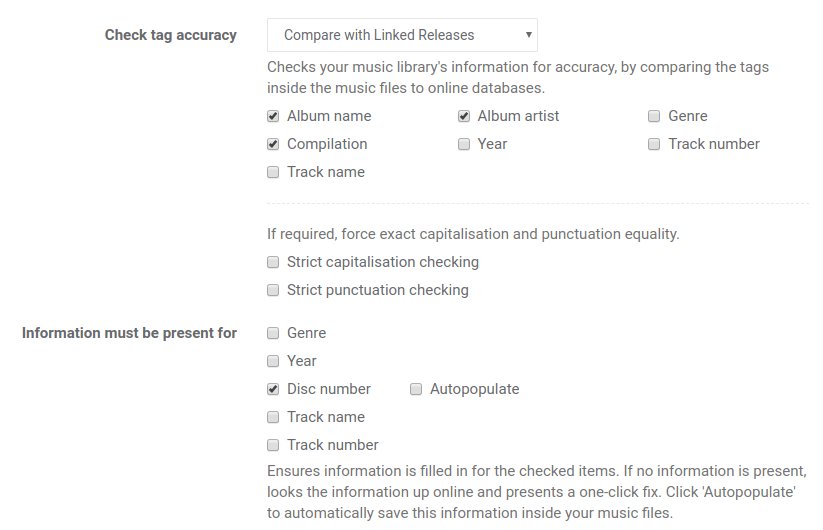
Here we’ve specified we want canonical album and artist names, and also we require the DISCNUMBER and COMPILATION fields to be populated.
Once the settings are complete, you can begin bliss’s scan by clicking Apply Rules. At this point, bliss starts scanning the library. bliss will automatically fill in missing cover art, but all other actions can only be automated if an automation option is presented in the settings.
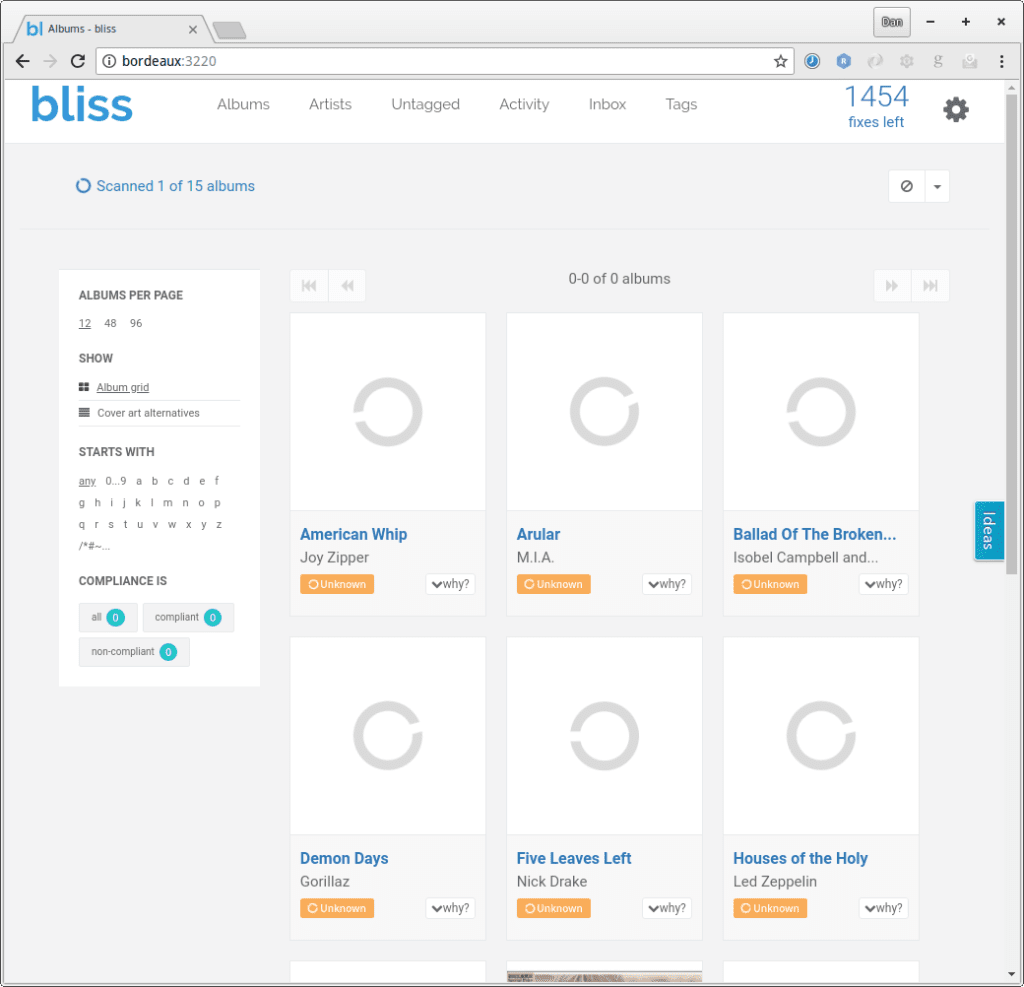
Once each album completes its scan, it is marked as being Compliant or Non-Compliant against your rules.
As the missing cover art rule is fully automatic, that missing cover art is filled in for us:
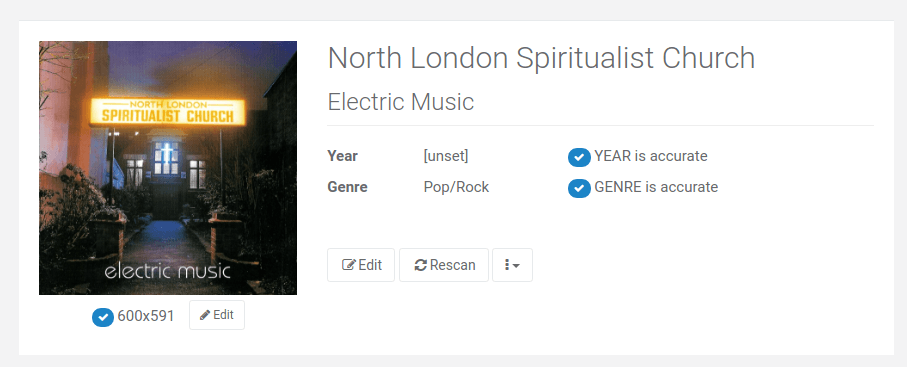
The Atlantic Soul album is marked non-compliant; not only is the disc number not part of the canonical album name, but the overall album name is incorrect too. In addition it’s not marked as a Compilation as it should be:
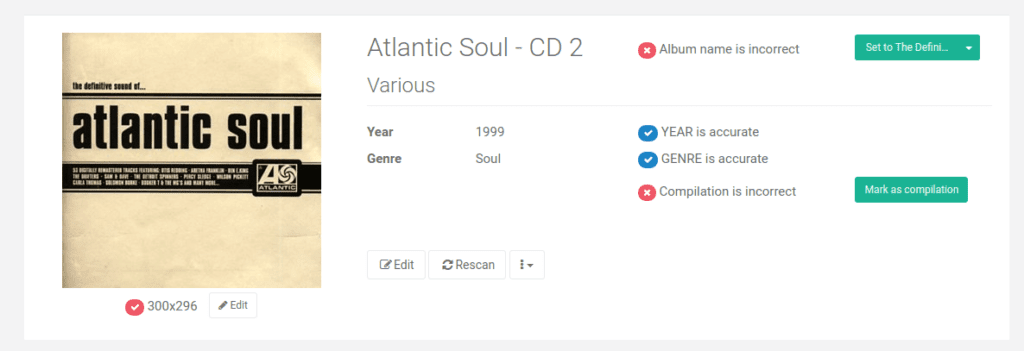
I’ll click the fix buttons to make the album compliant. In addition, I’ll set “Various” as the ALBUM ARTIST for this album using the web based tag editor:
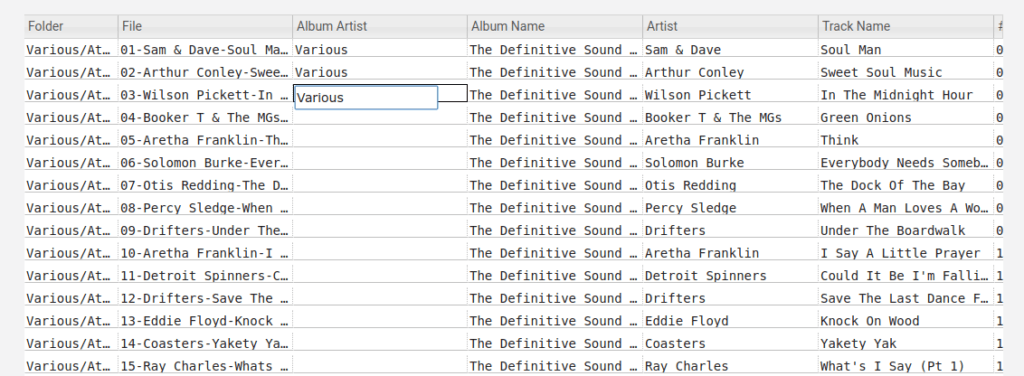
Finally, on to our single artist, multi disc album. When checking the album detail page for The Very Best of Elvis Costello we see options to set the disc numbers to make sure playing order is preserved:
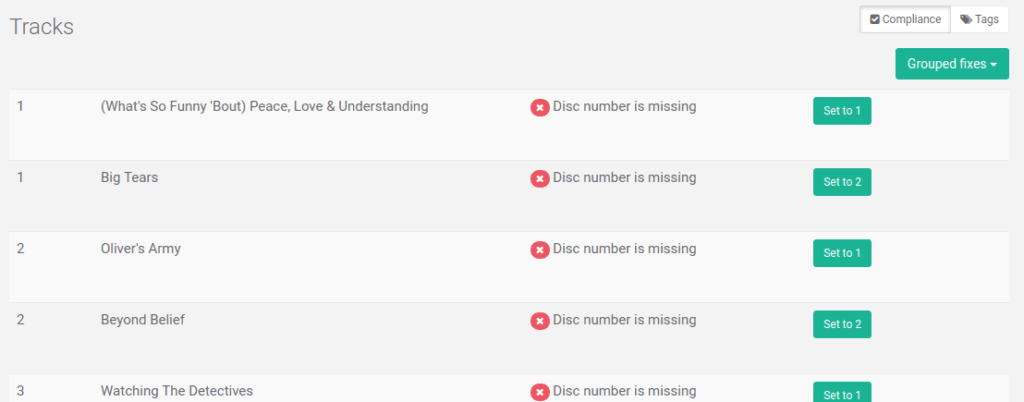
Clicking the Grouped fixes brings the album back into compliance.
Back to Volumio!
Click My Music from the settings cog, then the Update button to re-scan the changed music files. Occasionally you may need a full Rescan.
The cover art is now correctly completed:
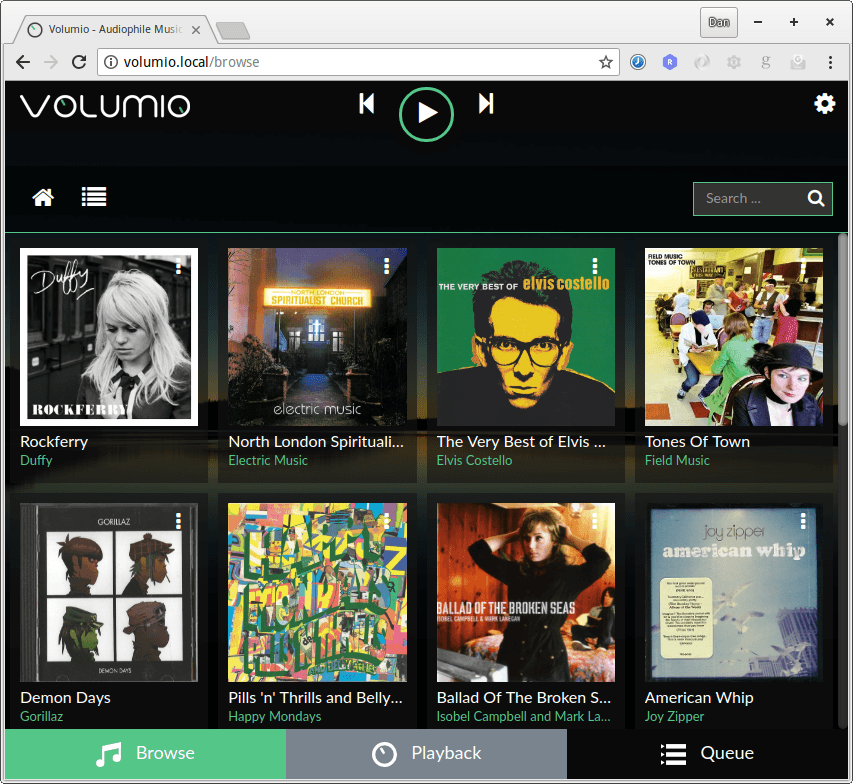
The multi-disc album is no longer split:
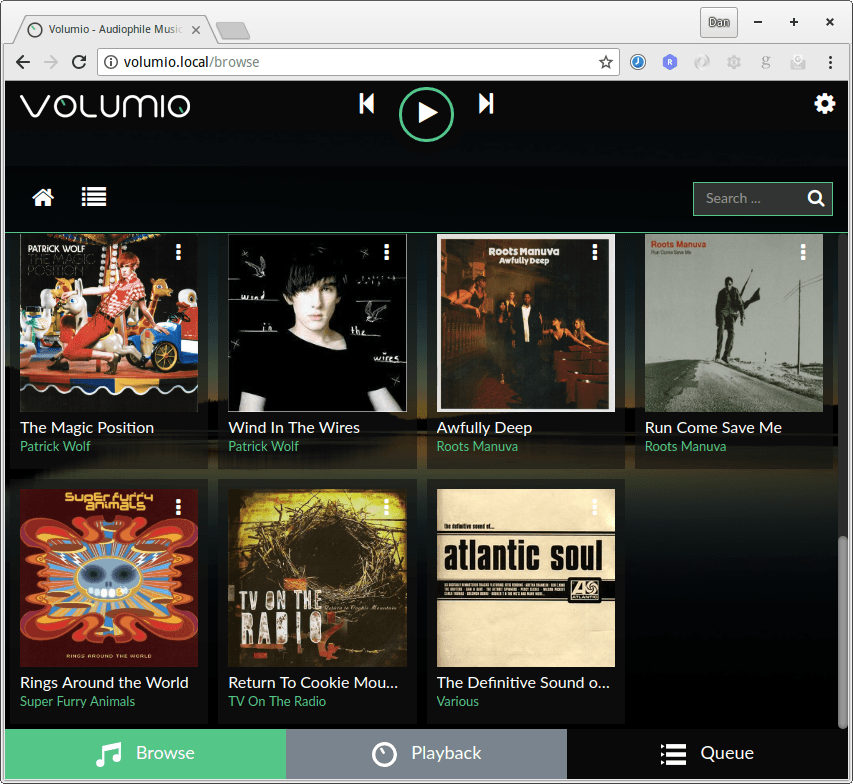
And finally The Very Best of Elvis Costello now has a correctly ordered tracklist:
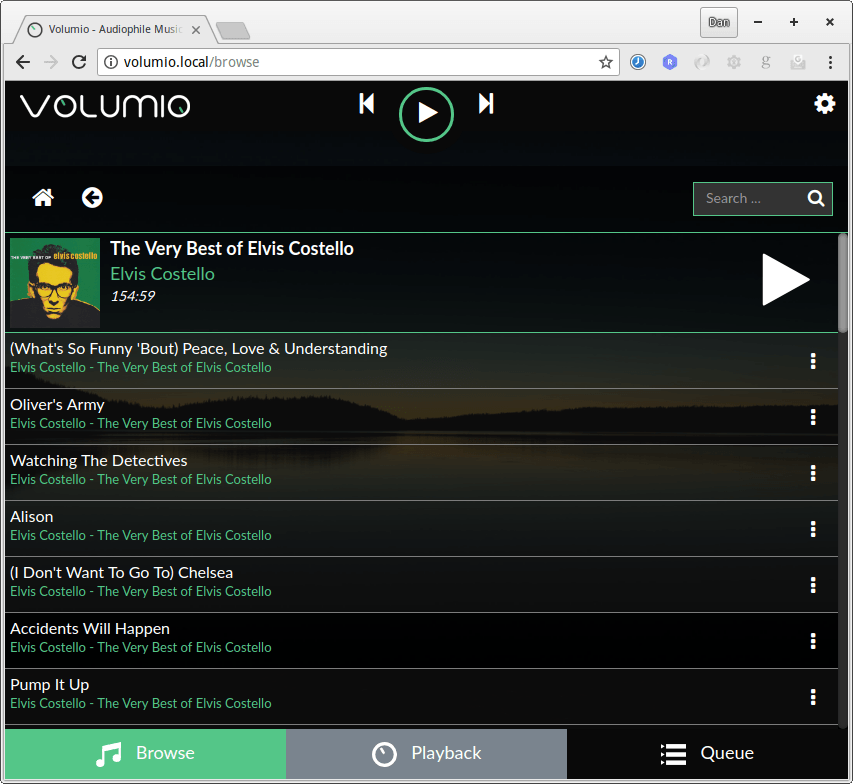
I hope that gives an idea of how bliss can help organize your Volumio music library!

