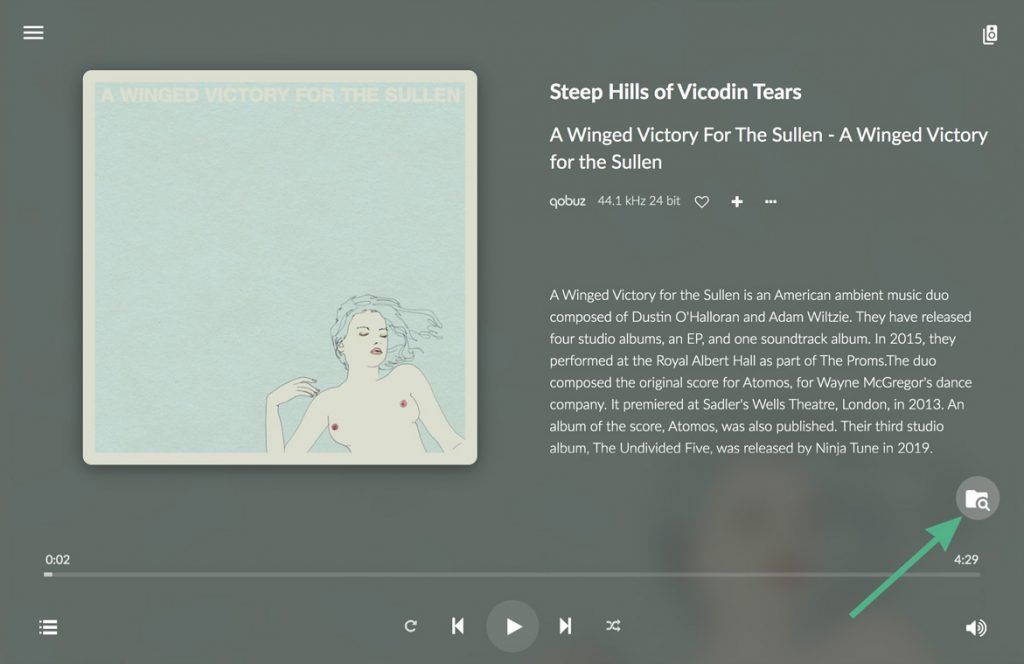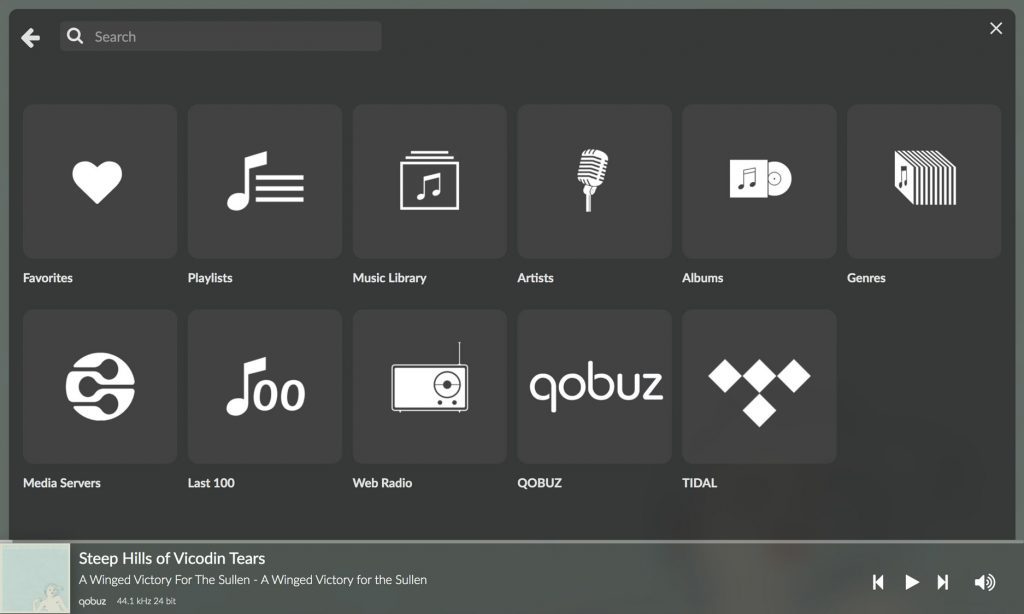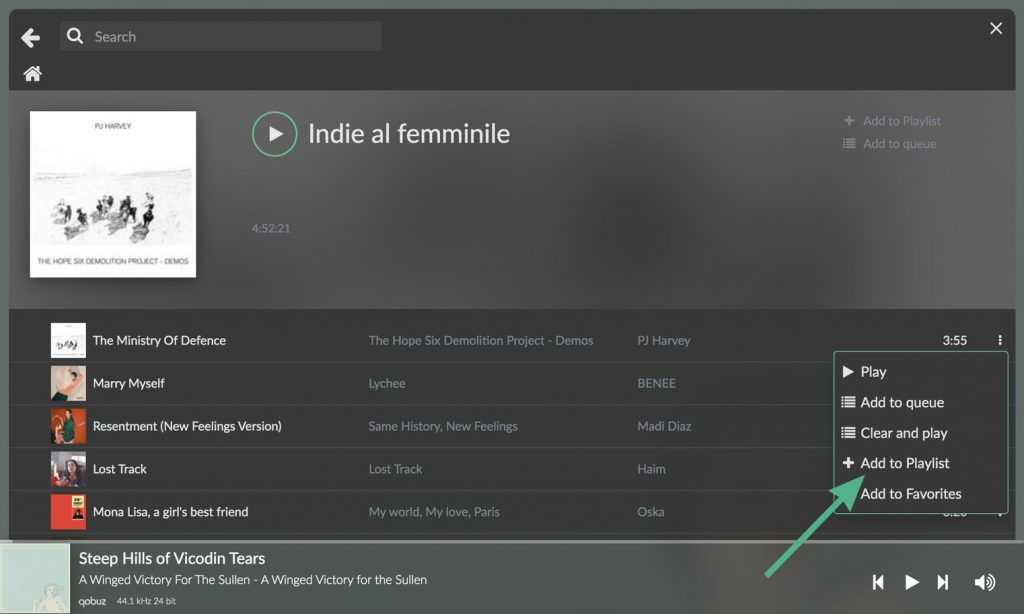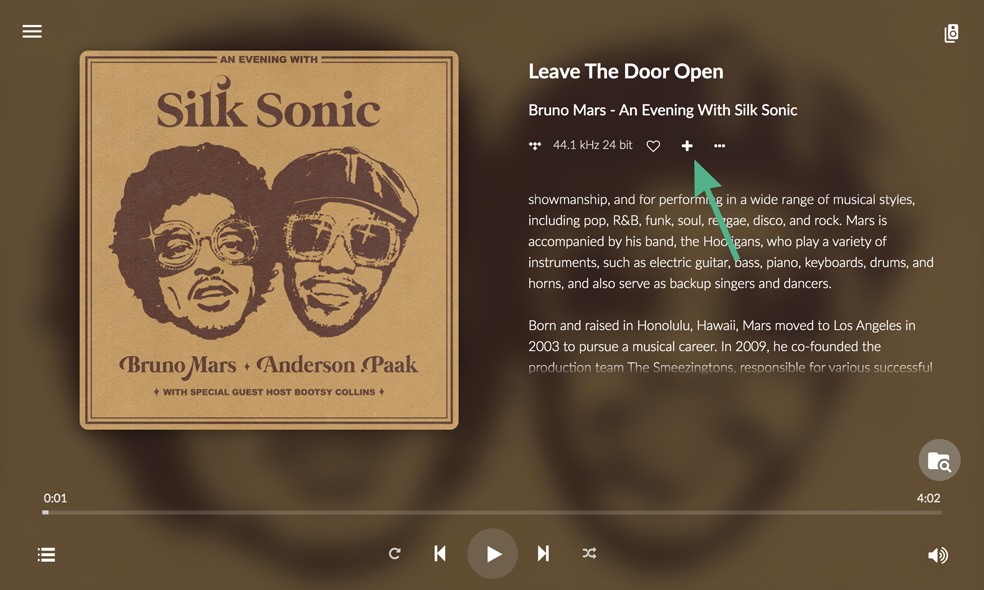One of the main functions of Volumio is to have “all your music in one place” (Fun fact: This is Michelangelo’s favorite saying). And besides storing all your music in Volumio and streaming from many music services to it, today we want to show you a quick way to create a playlist. We will do it combining tracks from the sources you use on Volumio, this can be from Qobuz or TIDAL, to your music files.
Sometimes we found some tracks available on a music service but not on other sources we have available. Creating a hybrid playlist works as a way to blend it all together, and play all the tracks without having to jump from one source to another. Let’s see ahead how simple it is to create a hybrid playlist from all your sources in Volumio.
Add your Sources to Volumio
First, make sure all your sources are connected on Volumio and you are logged in to your MyVolumio account. Connect your sources (NAS connected; Spotify, TIDAL logged in; CD drive connected, whichever sources you will like to get your music from).
On the main page, as you see above, you will find a small icon with the magnifying glasses and a folder, this is the Browse icon and will take you to, you guessed it, the Browse page, which you can see below. Here you will find all the sources available and ready to use on your Volumio device.
Choose the source, and choose a track
Choose a source from the browse page
Let’s start by clicking one source and finding a track we like.
Create or Add to a Playlist
Once you find a track, click on the More options (the three dots on the right of the track name) icon and you will find the option Add to Playlist.
Click on Add to Playlist. If you already have playlists created, you can add the track to an existing playlist or create a brand new one.
You can go back to the Browse page, choose another source and repeat the same steps to add more tracks to your playlist.
Once done, you can find all the playlists created, by going to the Browse Page and click on the Playlist section. All of them will be saved on your account so you can go back to each and edit them at any time.
Add to Playlist from Main Page
There is another approach you can use as well. If you are listening to a song directly from the main page, click on the plus icon and add the song you are currently playing to any playlist.
You can see the full process in the video below:
Now drop in the comments the most original (accepting funny too) playlist name you have on Volumio!